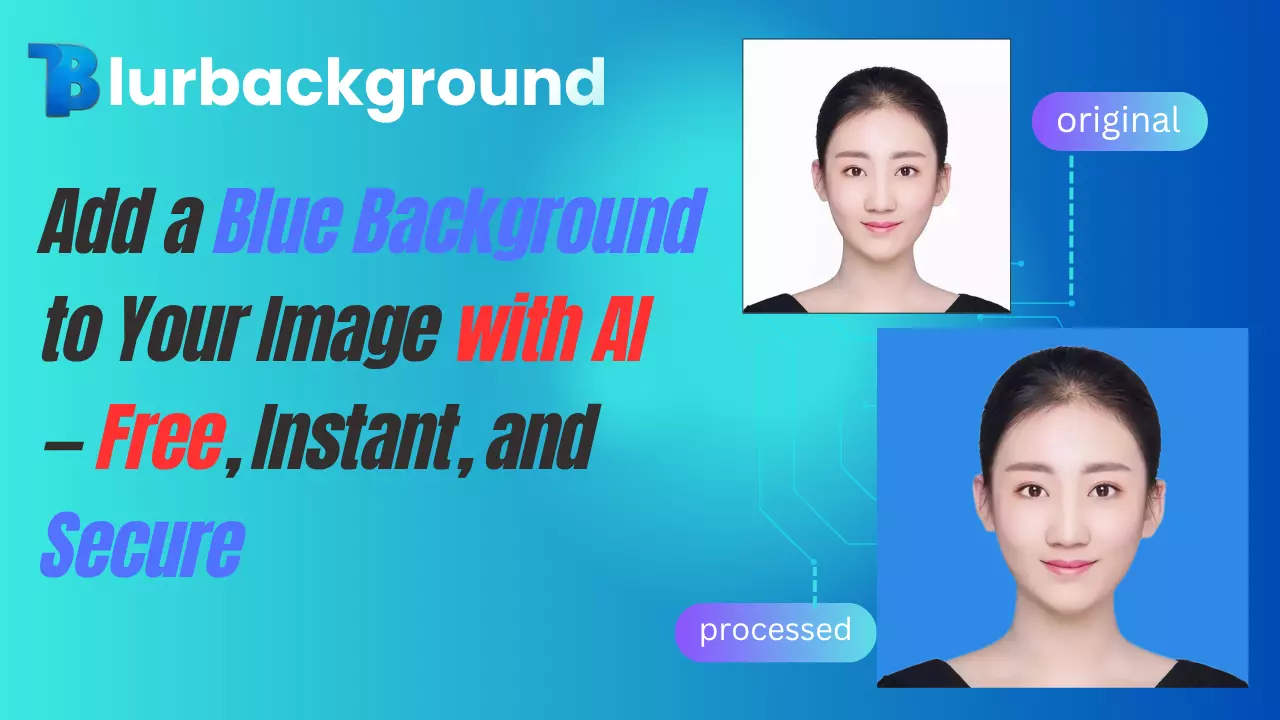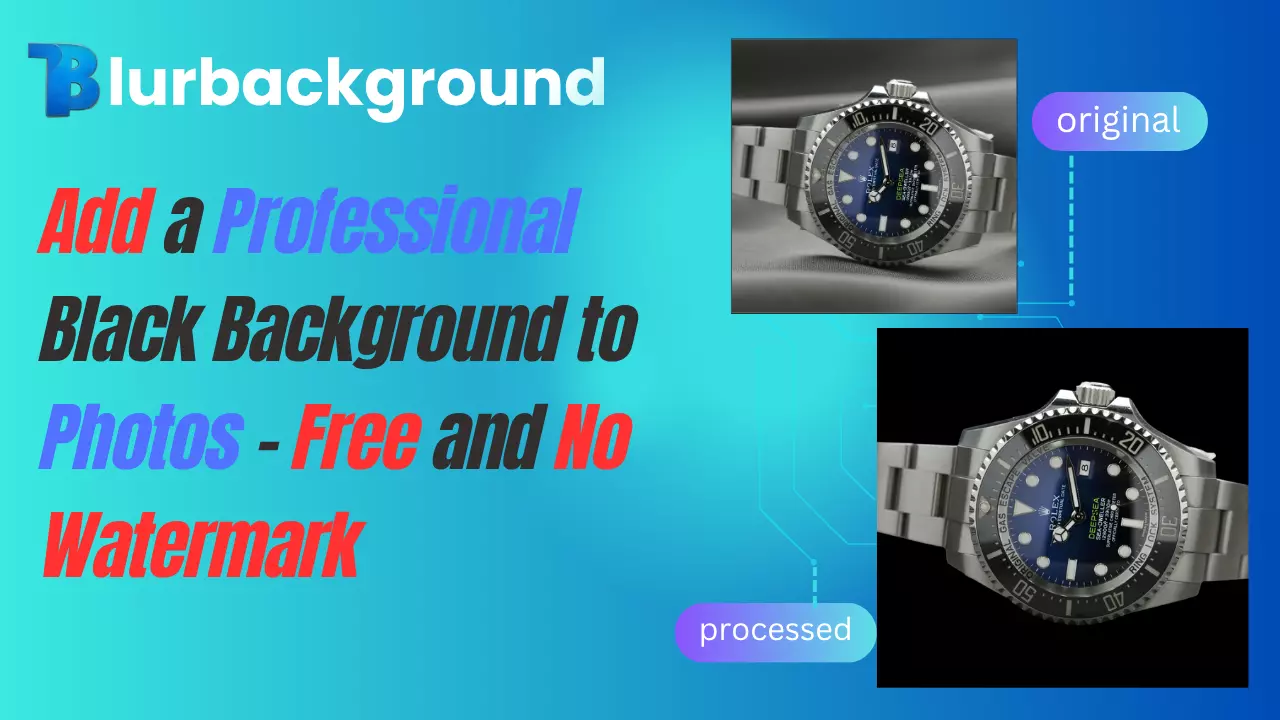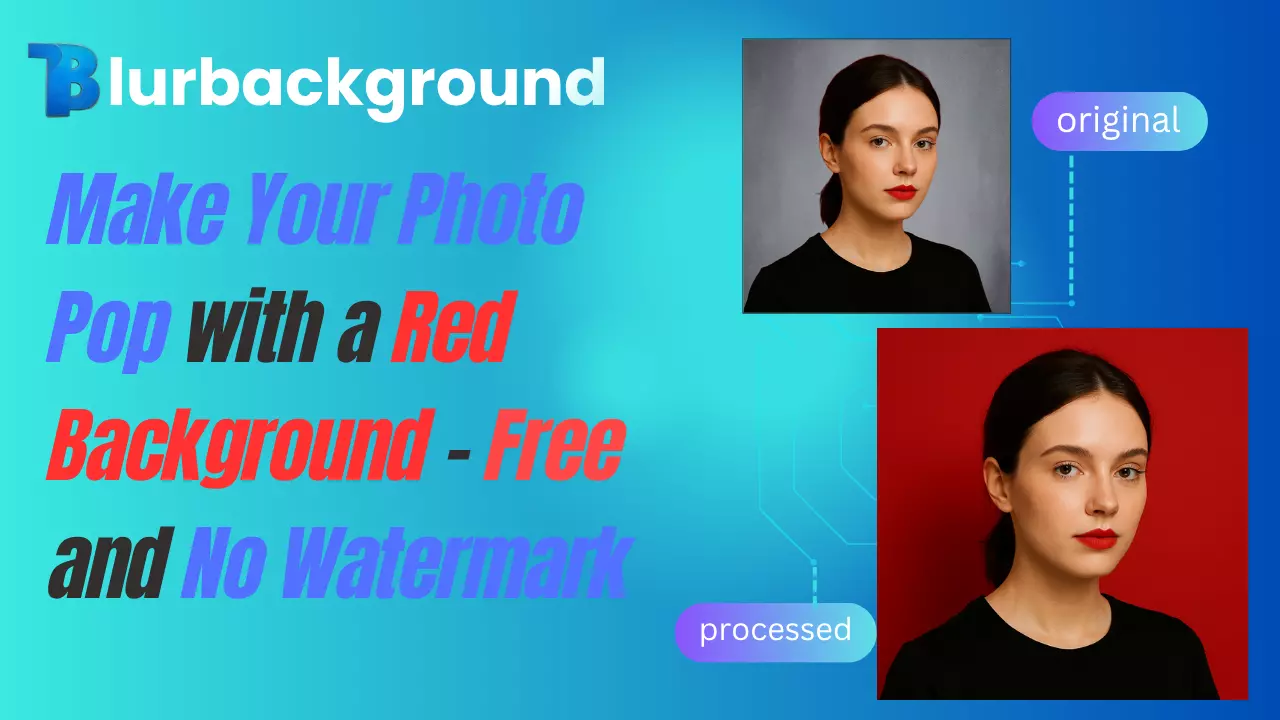Looking to give your image a cleaner, more professional look? Adding a blue background is a quick and effective way to make your subject stand out while keeping the overall tone calm and polished. Whether you're preparing a headshot, product photo, or content for social media, a simple background change can make a big difference. With BlurBackground.ai, you can instantly remove your image’s background and replace it with a solid blue—no design skills, no signup, and no hassle. In this guide, we’ll show you why blue works so well and how to get started in just a few clicks.
Make Your Photos Clearer and More Trustworthy with a Blue Background
A blue background does more than improve the visual appeal of an image—it shapes how your audience perceives it. Whether you're working on a corporate headshot, product listing, or social media post, a blue background helps create a clean, professional look that communicates trust and clarity. This color is widely used in branding and marketing because it evokes feelings of calm, reliability, and confidence.
With easy-to-use tools like BlurBackground.ai, replacing a cluttered or distracting backdrop takes just a few clicks. You can instantly apply a solid blue background without needing any design experience or complicated software. It’s a quick way to elevate your visuals and make your subject stand out—perfect for business use, online shops, or personal branding.
Key Benefits of Using a Blue Background
Professional Look
A blue background gives your image an instant professional upgrade. Blue is widely recognized as a color that conveys trust, competence, and calmness—qualities that are especially valuable for resumes, ID photos, LinkedIn profiles, or any situation where you want to make a strong first impression.
Enhanced Subject Clarity
With a clean, solid blue background, the focus stays exactly where it should be—on the person or product in the image. It reduces distractions and provides a clear visual separation, making it ideal for profile pictures, headshots, or promotional product photography
Cultural Compatibility
In many countries, blue is not just a preferred background color—it’s often a required one for official documents like passports, visa photos, and other IDs. It offers a neutral yet visually pleasing tone that complies with formal standards while keeping your image approachable and balanced.
Visual Flexibility
From light baby blue to rich navy, the range of shades available with a blue background gives you room to adapt the tone of your image. Soft blues feel calm and inviting, while darker hues project confidence and formality. Plus, blue complements most skin tones and product colors, making it a versatile choice for both personal and professional visuals.
How BlurBackground.ai Simplifies the Process
Fast, Hassle-Free Editing
With BlurBackground.ai, transforming your image is simple and intuitive. There’s no need to create an account, install software, or learn complex tools—just visit the site, upload your photo, and you’re ready to go.
First, choose the image you want to work with. Remember, background removers support all major image formats, including JPEG, PNG, and TIFF. Whether it's a snapshot of your latest photography work or an image downloaded from the internet, getting started is as simple as uploading your preferred picture.
AI-Powered Background Removal
The platform automatically detects and isolates your subject in seconds, removing the background with precision. No manual work required.
Blue Background by Default
Once the background is removed, a clean blue backdrop is applied automatically—perfect for headshots, product photos, or official documents.
Flexible Customization
Want a specific shade or background? You can choose from a variety of preset blue tones, input a custom color using either a HEX or RGB code, browse a range of built-in background styles, or upload your own image to match your brand or creative vision.
High-Quality Downloads, No Watermarks
Your final image is available in full resolution with no logos or watermarks, ready to use for resumes, social media, or marketing materials.
Privacy-First Experience
All processing happens directly in your browser. Your images stay on your device—nothing is stored or sent to a server—giving you full control over your content.
Step-by-Step Guide: How to Add a Blue Background Using BlurBackground.ai
Adding a blue background to your image is quick and simple with BlurBackground.ai. Here's a more detailed walkthrough to help you get started:
1. Upload Your Image
Go to Blue Background and upload the photo you’d like to edit. The platform supports common formats such as JPG, PNG, and WEBP. Drag and drop your file or select it manually from your device.
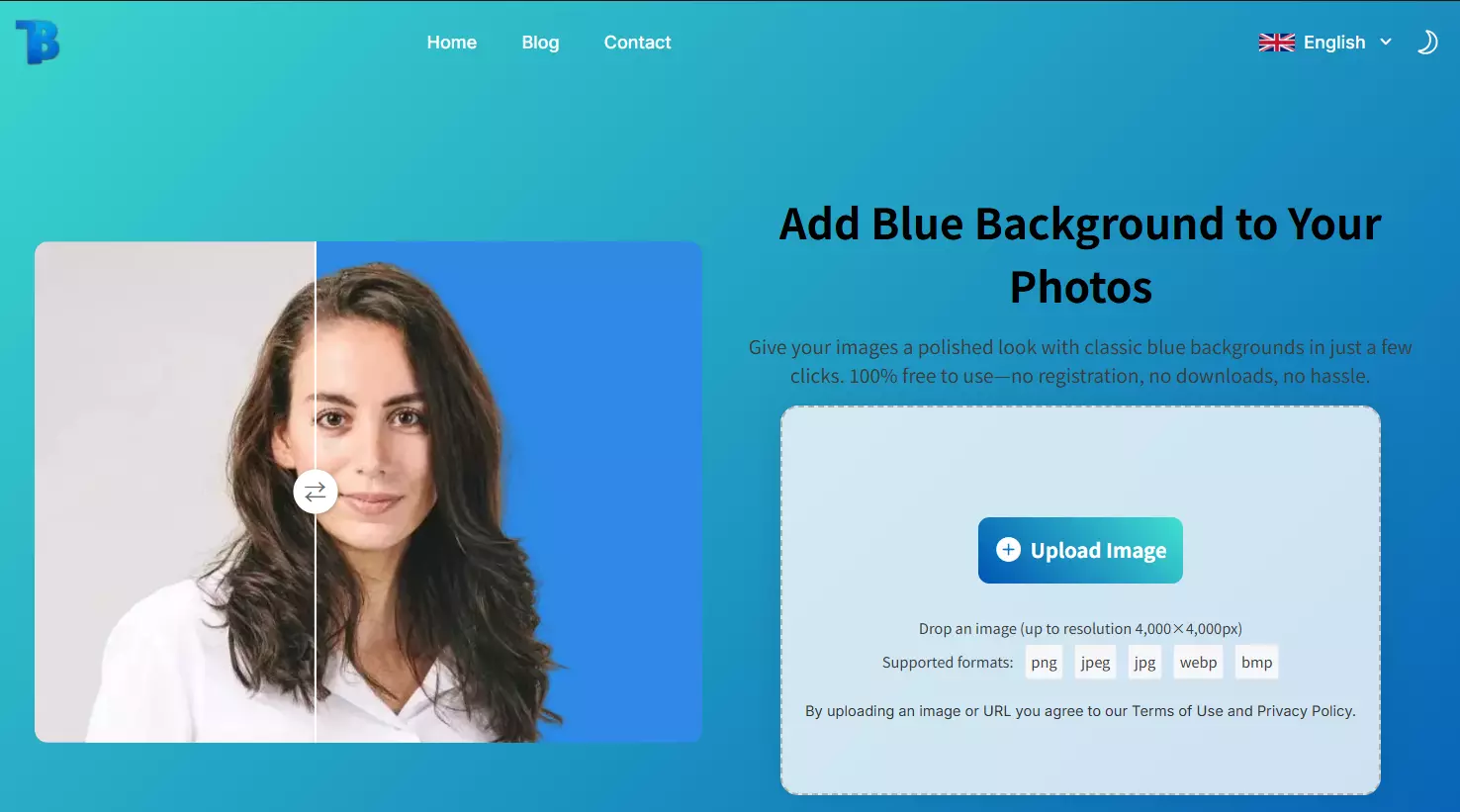
2. Automatic Background Removal
Once the upload is complete, the AI automatically detects the subject and removes the existing background within seconds—no manual masking or selections required.
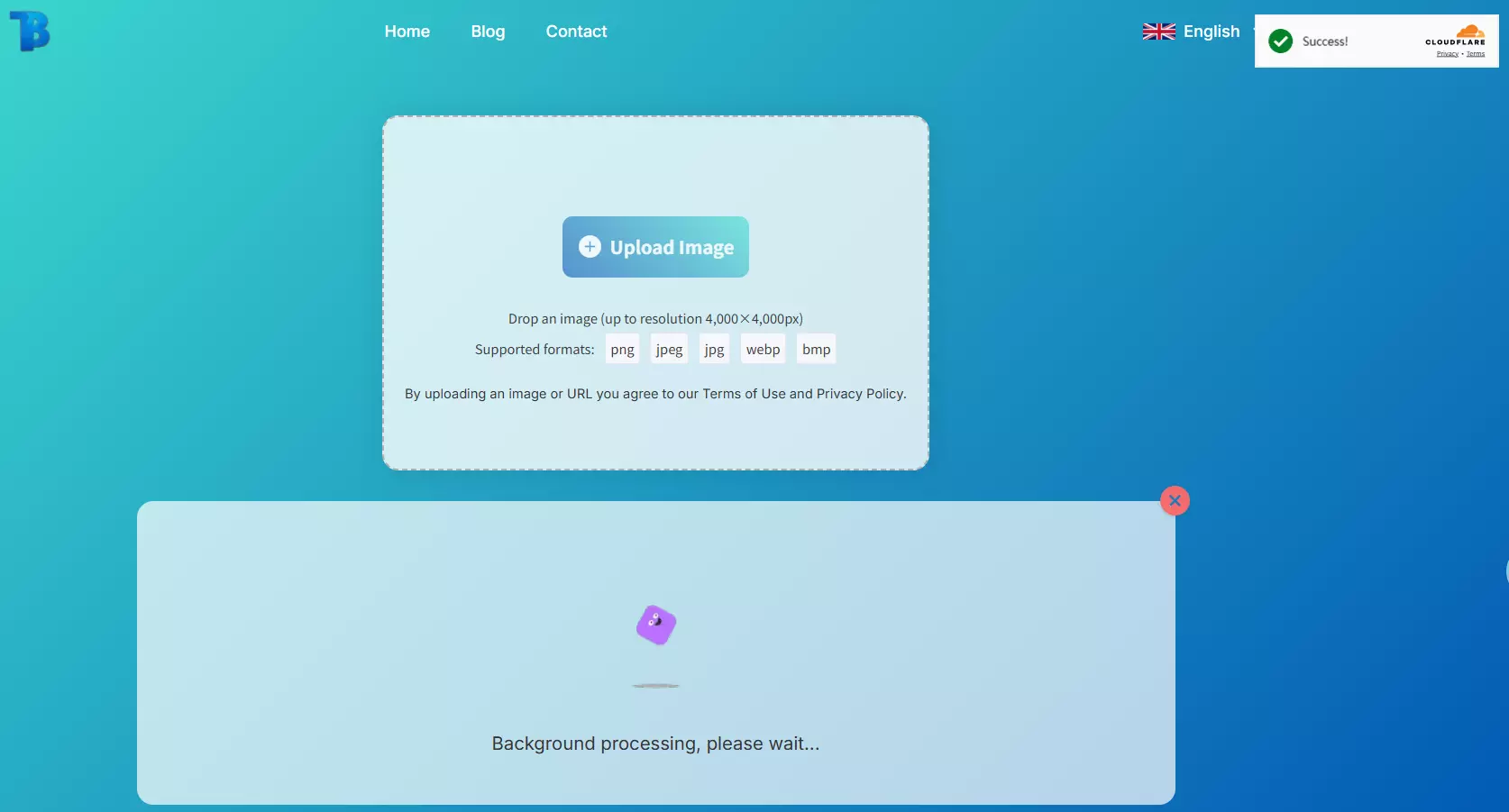
3. Apply a Blue Background
After the original background is removed, a solid blue background is applied by default. This provides a clean and professional base that works well in most use cases.
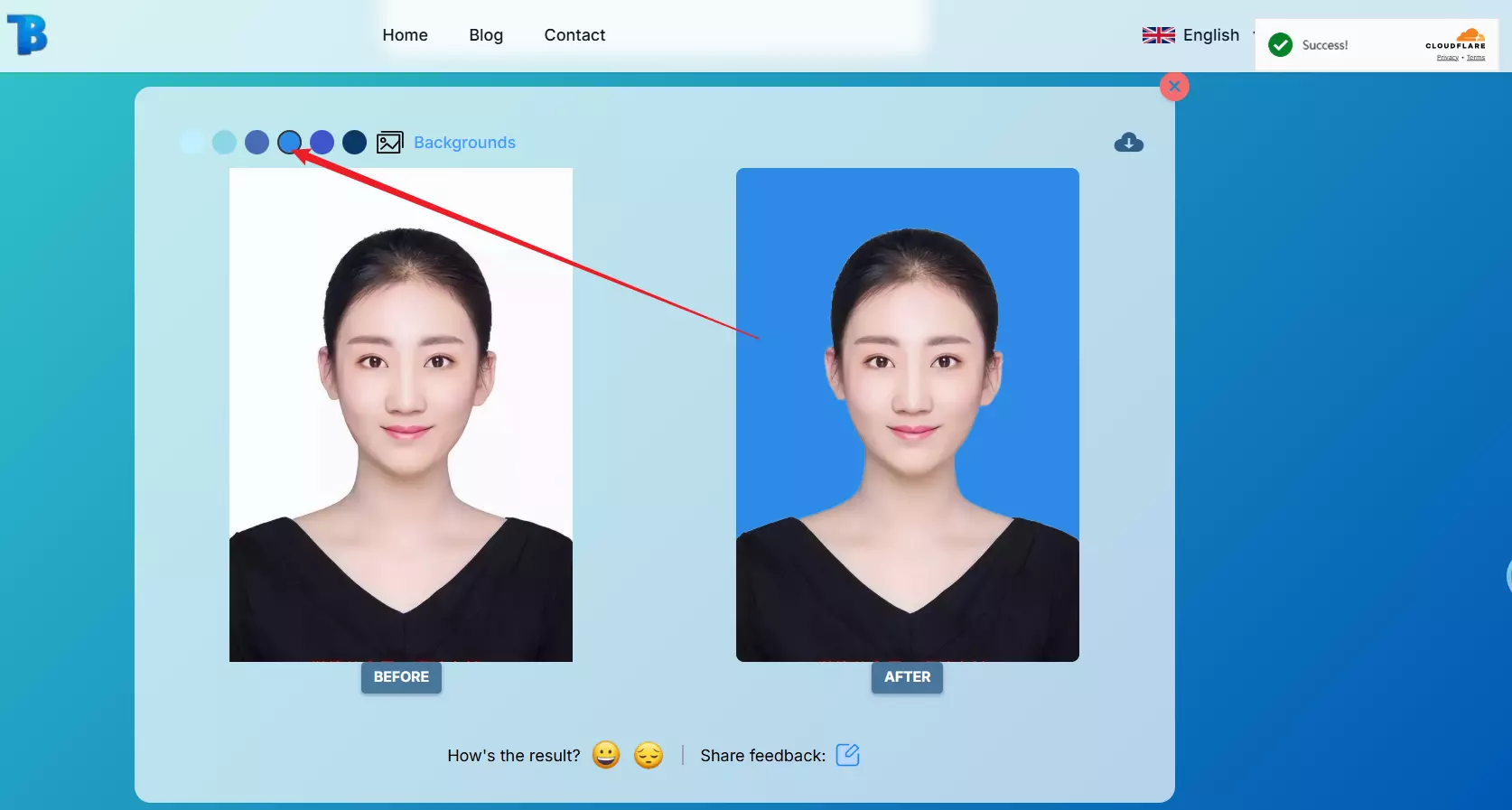
4. Customize Your Background
Tailor the background to your specific needs using the available customization tools:
Choose Different Blue Shades
Select from a variety of pre-set blue tones such as sky blue, cobalt, navy, or teal depending on your visual preference or brand palette.
Explore the Background Library
Browse a curated collection of solid colors and photographic backdrops, including studio-style, natural, and abstract themes for a more creative look.
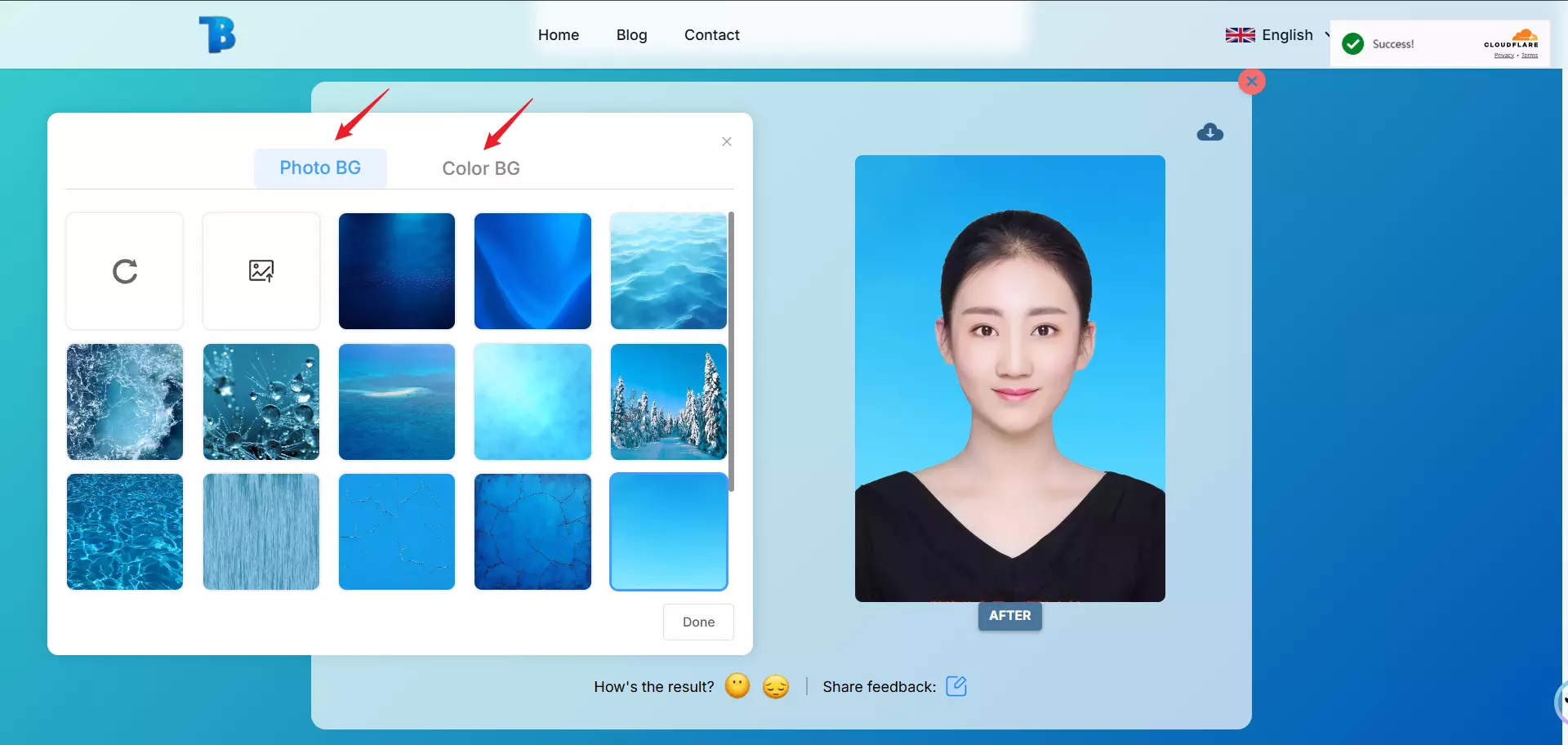
Upload Your Own Background
Want full creative control? Upload a custom image to use as your background—great for branded templates, office settings, or unique visual contexts
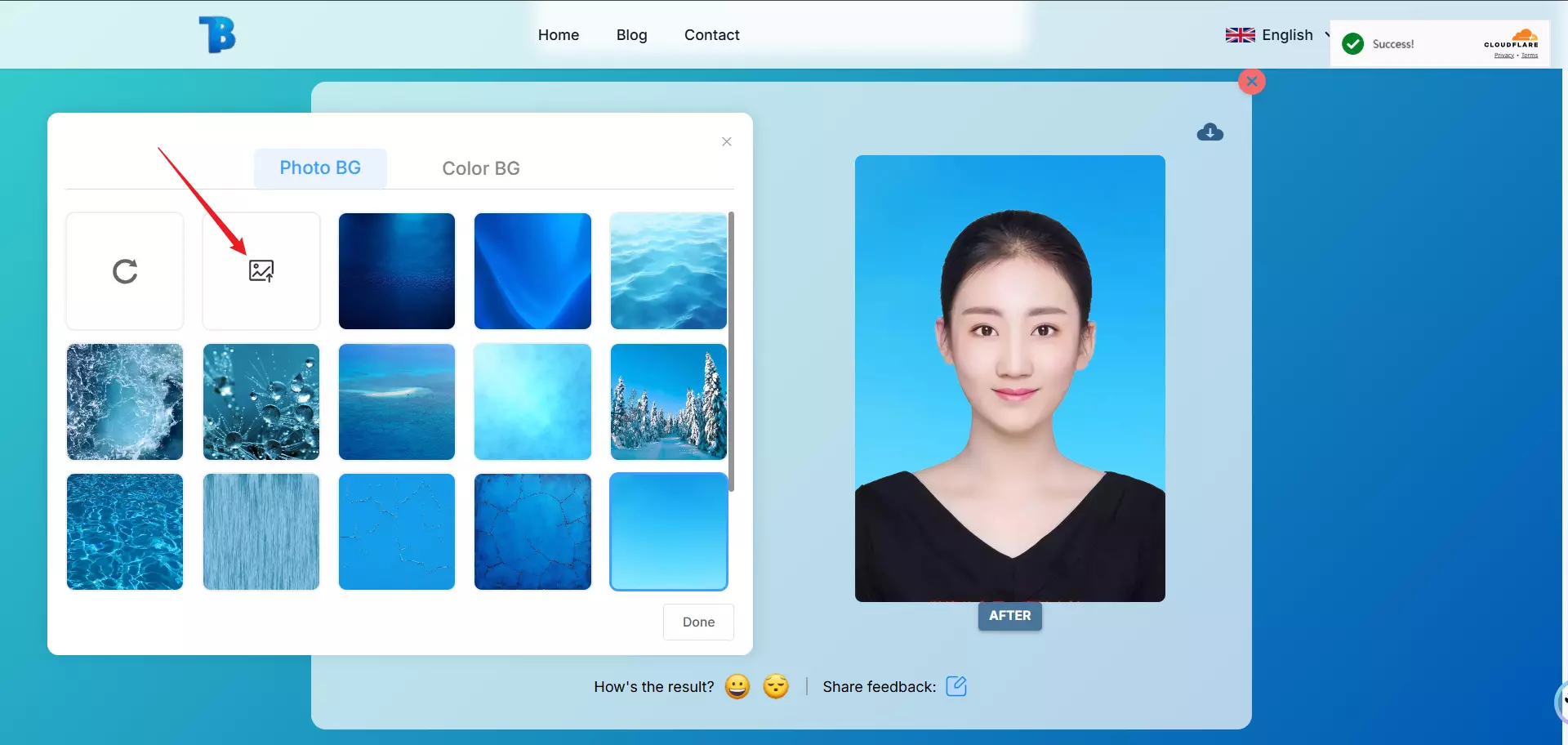
Use the Color Picke
Need a precise shade? Use the color picker tool to enter an exact HEX (e.g., #2e8ae5) or RGB value (e.g., rgb(46, 138, 229)) for full control and consistent brand visuals.
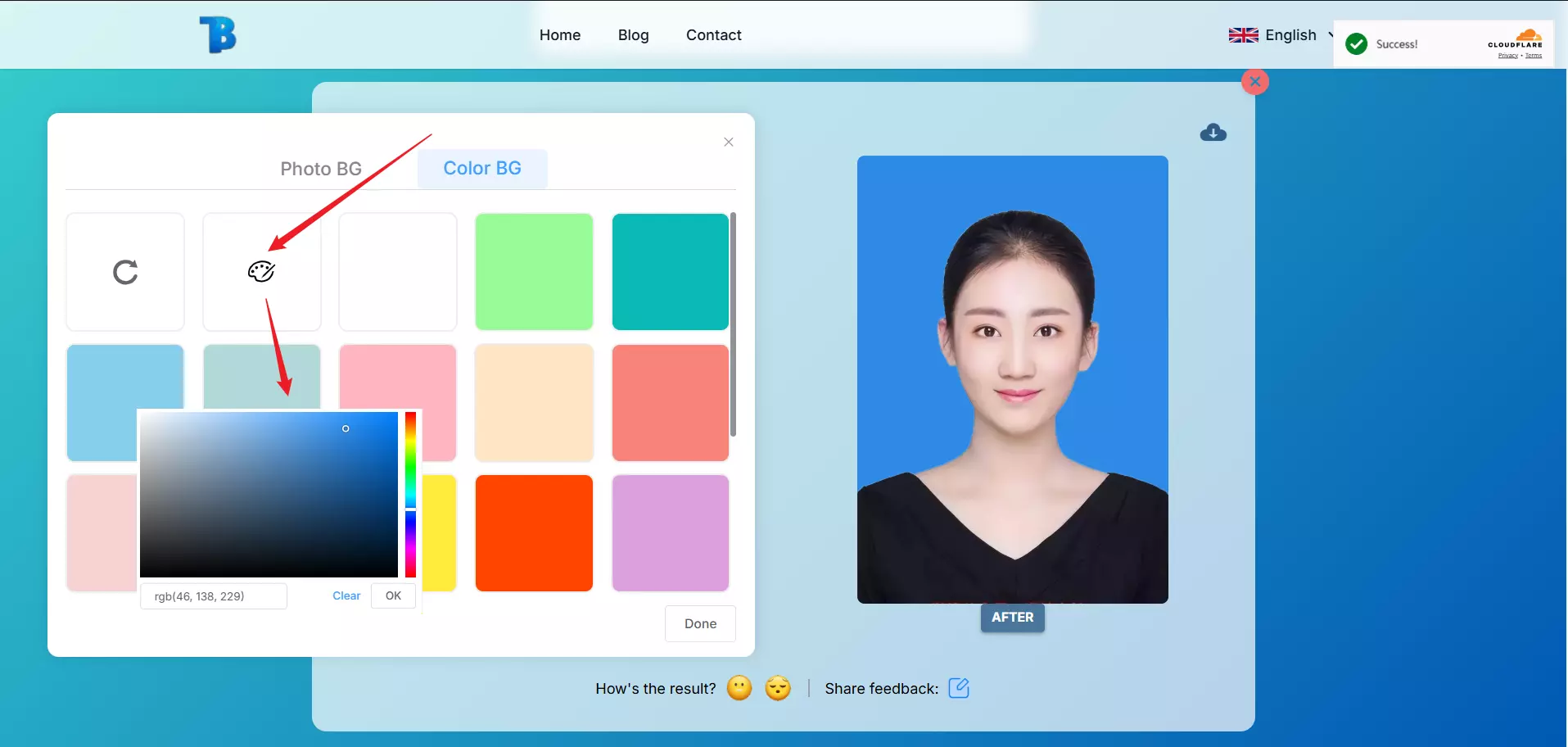
Real-Time Preview
As you make changes, a real-time preview updates instantly, so you can see how your subject looks against different blue backgrounds or other styles before finalizing.
5. Download Your Edited Image
Once you're satisfied with the result, simply click the Download button to save a high-resolution, watermark-free image—ready to use for resumes, social media, ID photos, and more.
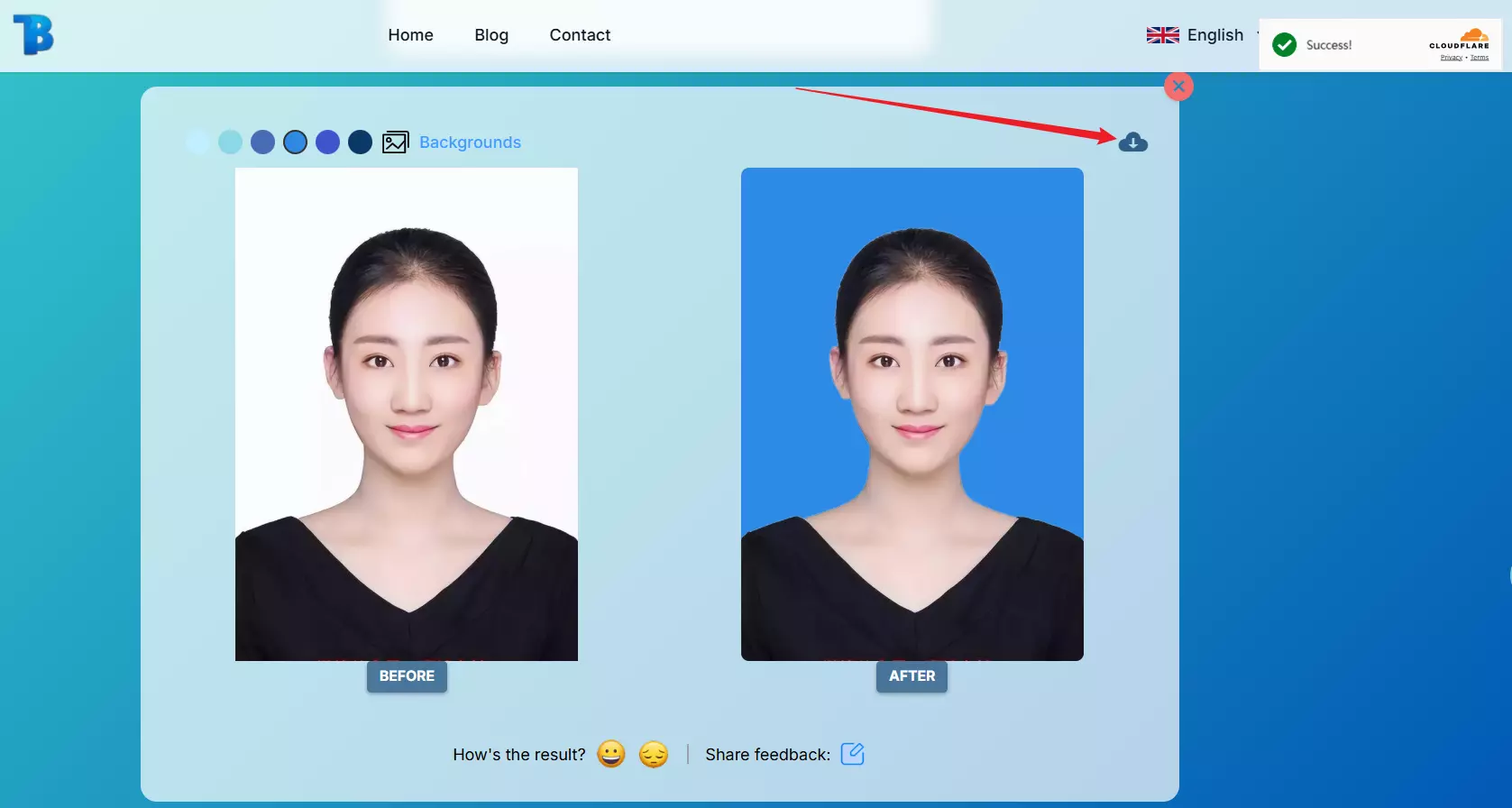
Where a Blue Background Works Best
Using a blue background can significantly improve the clarity, tone, and impact of an image across different use cases. Here are some practical scenarios where a blue backdrop adds value:
Professional Headshots
A solid blue background provides a clean, non-distracting setting that helps subjects stand out. It's especially well-suited for CVs, LinkedIn profiles, company directories, and other professional contexts where a polished look matters.
Product Photography
Blue serves as a neutral yet visually engaging background that doesn't compete with the product itself. It can bring out details, enhance contrast, and work well for e-commerce listings, catalogs, or promotional content.
Official Documents
In many countries, passport and ID photo requirements specify a light or medium blue background for better facial recognition and compliance. It’s a reliable choice for visa applications, government forms, or institutional submissions.
Social Media Content
A consistent blue background across posts helps create visual harmony on your feed while conveying a calm, professional tone. It works well for personal branding, announcements, and visual storytelling.
Marketing and Promotional Materials
From flyers to digital ads, blue is often used to inspire trust and stability. Whether you're designing event posters or brand assets, a blue background helps keep the focus on your message while maintaining a clean, modern feel.
By choosing the right shade of blue—soft and light for approachability, or deep and bold for strength—you can tailor your visuals to suit different goals and audiences.
Conclusion
A blue background offers more than just visual appeal—it brings clarity, focus, and a sense of professionalism to your images. Whether you're preparing a headshot, product photo, or social media graphic, choosing the right background color can make a meaningful difference. With BlurBackground.ai, applying a blue background is quick and straightforward, giving you clean, consistent results that fit a variety of uses. Try it out to see how a simple color change can enhance your visual content.